Wahoo Fitness Blue SC Speed and Cadence Sensor
259/4033
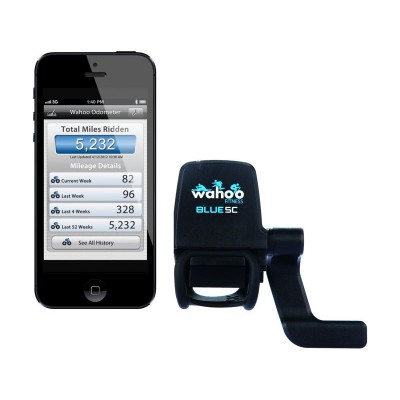
Product details
- Brand: Wahoo Fitness
- Catalogue number: 259/4033
- Manufacturer's number: WFBTSC01G
Wahoo Fitness
 UK:
UK:
 Eire:
Eire:
Email me this page
Enter your email address to have this page emailed to you *
Useful links
FAQs
- Place the sensor on the rear chain stay of your bike, near the pedal. The logo should be facing up and the arm of the sensor should be inside the rear chain stay, facing down. You may need to loosen the arm of the sensor with a 2mm allen wrench to move it into the correct position.
- Secure the sensor in place with the provided rubber band or zip-ties, whichever is preferred. If using zip-ties, do not completely tighten yet, as the magnets still need to be aligned before completely securing the sensor in place. We recommend using the zip-ties for the most secure connection.
- Take off the pedal on the same side and slip the pedal magnet onto the crank, magnet facing in towards the sensor. Align so that the magnet will pass by the indicator line on the body of the Wahoo Blue SC sensor. The magnet will have to pass within 1/8 inch (about 4mm) to get a reading. As such, adjust the position of the sensor and/or magnet if required. Replace your pedal.
- Screw the wheel magnet onto any spoke on your back wheel, facing in towards the sensor. Align so that the magnet will pass by the indicator line on the arm of the Wahoo Blue SC sensor. The magnet will have to pass within 1/8 inch (about 4mm) to get a reading. Once again, adjust the position of the sensor and/or magnet if required. Tighten the magnet in place on the spoke. Once satisfied with the magnet positioning, tighten and snip the ends of the zip-ties (if using).
Download the Wahoo Fitness app from the App Store. Open the Wahoo Fitness app. Make sure you have Bluetooth turned on. Wake up your Blue SC by rotating your rear wheel or crank arm until the magnet passes by the sensor. Select "Sensors in the bottom left corner. Select "Add New Sensor." Choose your Blue SC from the list of available sensors.* Once certain you are connected to the correct sensor, select "Save Sensor." Choose the workout profiles you would like your Blue SC to be active for (ex. Cycling). Select "Done to complete the pairing & workout selection process. Select "Done in the top left corner to exit the Sensors menu.
Download the Wahoo Fitness app from the Google Play Store. Open the Wahoo Fitness app. Make sure you have Bluetooth turned on. Wake up your Blue SC by rotating your rear wheel or crank arm until the magnet passes by the sensor. Select "Saved Devices in the top right corner. Select the plus "+ icon to add a new sensor. Choose your Blue SC from the list of available sensors. Once certain you are connected to the correct sensor, select "Save Device." Choose the workout profiles you would like your Blue SC to be active for (ex. Cycling). Select "Ok to complete the pairing & workout selection process. Use the Back button to exit the menus and return to the Home Screen.
How-to videos
-
Wahoo Blue SC: FAQs
-
How to Install the Wahoo Blue SC
-
How to pair the Wahoo Blue SC
Returns policy
If you need advice or support for your product, please in the first instance contact the support provider using the number on this support page.
If you still need to return your product then please visit our most up to date returns policy here.



