Apple HomePod Mini Smart Speaker - White
832/4991

Product details
- Brand: Apple
- Catalogue number: 832/4991
- Manufacturer's number: MY5H2B/A
Apple Support
 UK:
UK:
 Eire:
Eire:
Email me this page
Enter your email address to have this page emailed to you *
FAQs
- Check that your iPhone, iPad, or iPod touch has iOS 11.2.5 or later.
- On the iOS device that you use to set up HomePod, make sure that you signed in to iCloud with your Apple ID and turned on iCloud Keychain. You also need to have two-factor authentication set up for your Apple ID.
- Make sure that your iOS device has Bluetooth turned on and is connected to your home Wi-Fi network.*
- Make sure that the Home app and Apple Music app are installed on your iOS device. If you deleted either of these apps, go to the App Store and redownload them.
*HomePod doesn't support public or subscription networks with sign-in requirements or enterprise-style deployments.
Place HomePod on a solid surface, anywhere in the room. If you place HomePod against a wall or corner, make sure that it’s 6 - 12 inches away from the wall or corner, with at least 6 inches of space around it. HomePod senses where you place it in the room. Then it automatically analyzes the acoustics in the room, steering music in the optimal direction.
To set up HomePod:
- Plug HomePod in to power. Wait for a chime and a pulsing white light to appear on the top of HomePod.
- Unlock your iOS device and hold it next to HomePod. Tap Set Up when it appears on your iOS device's screen.
- Pick a room where your HomePod is, enable Personal Requests, and transfer settings to automatically set up access to your information on iCloud, home Wi-Fi network, Apple Music, and more.
- Wait for HomePod to finish setup. Then Siri will greet you and give you a few examples of things you can ask.
To check that HomePod is set up, open the Home app and look for HomePod in the Home or Rooms tab. You can also customize and manage all of the settings for HomePod in the Home app on your iOS device.
Learn what to do if you can't set up HomePod.
From playing music to controlling your home, your voice is Siri's command on HomePod. And, you don't need your iOS device to be present to use Siri to play music, control your home, or to ask questions. Just say "Hey Siri," then make your request. To learn some basic things you can ask, say "Hey Siri, what can you do?"
You can control HomePod with the touch controls, the Home app, and from Control Center.
Use touch controls
Tap the top of HomePod to play, pause, or adjust the volume. The top of HomePod also shows you when Siri is listening by displaying a multicolored light. Learn how to use the touch controls on your HomePod.
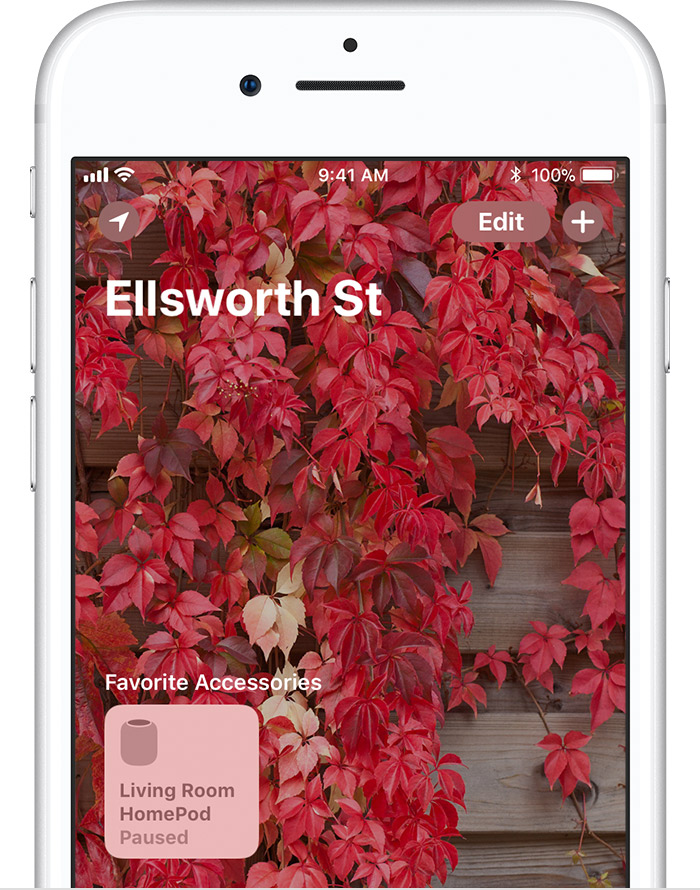
Use the Home app and Control Center
You can play and pause music playing on HomePod in the Home app. Just open the Home app and tap HomePod to play or pause.
Want to do this from Control Center? Add the Home app to Control Center, then open Control Center and tap HomePod to quickly play and pause music.
How-to videos
-
How to set up Homepod
-
How to get the most from Homepod
-
How to adjust Homepod settings
-
How to use Siri to play music
-
How to use touch controls
Similar products
Returns policy
If you need advice or support for your product, please in the first instance contact the support provider using the number on this support page.
If you still need to return your product then please visit our most up to date returns policy here.

